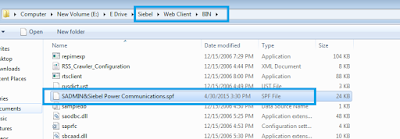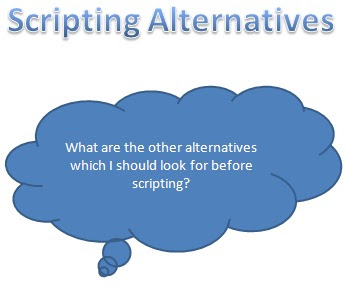Data Maps are one of the objects that is stored in Cache. So once a Data maps has been created or modified, the cache must be cleared in order to get the changes reflected in the application.
Following are the options we can use to clear the cache and to see the changes.
- Restart the Siebel Server or Component to get the change permanently.
- In site map go to the Administration –> Outbound Web Services or Administration –> Inbound Web Services view and click the "Clear Cache" button.
- Use a Workflow with a step to call the Business Service "EAI Data Transformation Engine" with method "Purge" (no arguments are required).